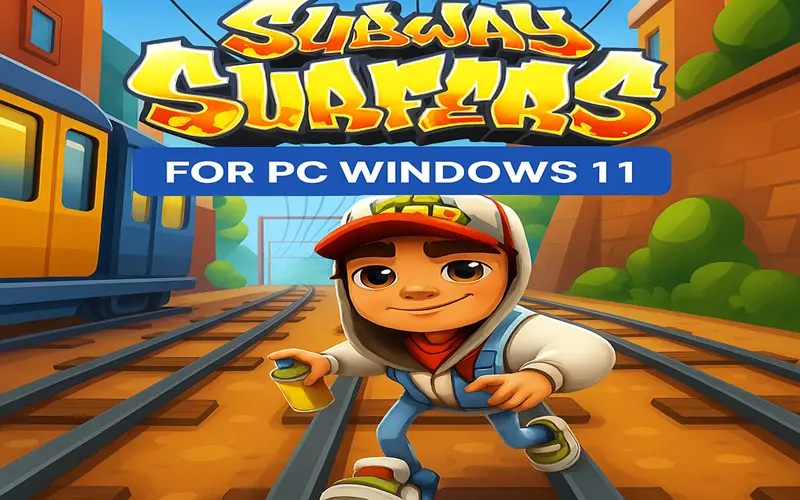Are you a fan of Subway Surfers and wondering if you can play it on your Windows 11 computer? Good news—Subway Surfers for PC Windows 11 is not only possible, but it’s also easy, fun, and just as exciting as playing it on a mobile phone. In this article, we’ll explore everything you need to know about running Subway Surfers on your PC, how to download it safely, how it works on a larger screen, and the benefits of playing it with a keyboard and mouse.
What is Subway Surfers?
Subway Surfers is a colorful and fast-paced endless runner game first released in 2012. In the game, you play as a young graffiti artist who is caught by an inspector and his dog. To escape, you run endlessly along train tracks, dodging trains, collecting coins, and picking up power-ups like jetpacks, magnets, and score boosters.
Since its launch, it has become one of the most downloaded mobile games of all time, attracting millions of players from around the world. Kids and adults alike enjoy its vibrant graphics, simple controls, and thrilling gameplay.
Read More: wheonx.com
Can You Play Subway Surfers on PC?
Yes, you can play Subway Surfers for PC Windows 11! Although the game is mainly built for Android and iOS devices, you can still enjoy it on your PC using special software called an emulator. Windows 11 even has a built-in feature to support Android apps through the Microsoft Store and Amazon Appstore.
There are two main ways to play Subway Surfers on your PC:
-
Using an Android Emulator
-
Using the Windows Subsystem for Android (WSA)
Let’s explore both.
Option 1: Using an Android Emulator
An Android emulator lets your PC act like a smartphone so it can run Android apps. One of the most popular emulators is BlueStacks. It’s free and works perfectly for games like Subway Surfers.
Steps to Play Subway Surfers Using BlueStacks:
-
Go to the official BlueStacks website and download the emulator.
-
Install it on your PC by following the setup steps.
-
Open BlueStacks and sign in with your Google account.
-
Open the Google Play Store inside BlueStacks and search for Subway Surfers.
-
Click install and wait for the game to download.
-
Open the game and start running!
With BlueStacks, you can use your keyboard keys to jump, roll, and move side to side, giving you better control compared to using a touchscreen.
Option 2: Using Windows Subsystem for Android (WSA)
Windows 11 supports Android apps using the Windows Subsystem for Android and the Amazon Appstore. This is a newer feature, and while it’s not as flexible as an emulator, it’s a clean and easy way to run certain Android apps.
How to Use WSA:
-
Open the Microsoft Store and search for the Amazon Appstore.
-
Download and install the Amazon Appstore.
-
Sign in with your Amazon account.
-
Search for Subway Surfers and install it.
-
Run the game like any normal app on your PC.
Keep in mind that the game may not always be available on the Amazon Appstore in every region, so this option may not work for everyone.
Benefits of Playing Subway Surfers for PC Windows 11
There are many reasons why players love using their PCs to enjoy Subway Surfers. Here are some key benefits:
1. Bigger Screen
Playing on a computer screen makes everything look brighter and clearer. You can better see the trains, coins, and obstacles.
2. Better Controls
Using a keyboard means you can move with more accuracy. Many players find it easier to jump and roll using arrow keys or WASD.
3. No Phone Battery Drain
Playing on your PC means you won’t worry about draining your phone’s battery or overheating your device.
4. Multitasking
On a PC, it’s easier to switch between apps, take screenshots, or even record your gameplay to share with friends.
System Requirements to Play Subway Surfers on Windows 11
Whether you’re using an emulator or WSA, make sure your computer meets the basic requirements:
-
Operating System: Windows 11 (updated version)
-
RAM: At least 4 GB (8 GB is better for emulators)
-
Processor: Intel i3 or better
-
Storage: Around 5 GB of free space
-
Graphics Card: Integrated GPU is fine, but a dedicated GPU gives better performance
Tips for Playing Subway Surfers on PC
Here are some helpful tips to improve your gameplay on Subway Surfers for PC Windows 11:
-
Practice keyboard controls: Learn the keys for jumping (usually the up arrow), rolling (down arrow), and moving sideways (left/right arrows).
-
Use power-ups wisely: Jetpacks and magnets help collect more coins.
-
Stay focused: The game gets faster the longer you run, so stay alert and keep your eyes on the screen.
-
Connect with your social media: You can link your Facebook account to save your progress across devices.
Is Subway Surfers Safe to Play on PC?
Yes! If you download the game from trusted sources like the Google Play Store (via emulator) or Amazon Appstore, it is completely safe. Be careful not to download from unknown websites as they might contain harmful software.
Can I Use a Game Controller?
Some emulators like BlueStacks support game controllers. This means you can use your Xbox or PlayStation controller to play Subway Surfers for PC Windows 11, making it feel even more like a console game!
Subway Surfers Updates and Features on PC
When you play on PC, the game is still the same fun experience as on mobile:
-
Regular updates with new characters, outfits, and cities
-
Events and missions to earn special rewards
-
Colorful and dynamic environments
-
Easy pick-up-and-play mechanics for all ages
Final Thoughts
Playing Subway Surfers for PC Windows 11 is a fun and exciting way to enjoy one of the most popular mobile games on a larger screen with better controls. Whether you use an Android emulator like BlueStacks or the new Amazon Appstore for Windows, the process is simple and safe. The game runs smoothly, looks great, and gives you a fresh experience that mobile can’t match.
It’s perfect for kids, teens, or even adults who just want a quick game to relax and enjoy. Try it out today and see how far you can run on the train tracks!
FAQs
1. Can I play Subway Surfers for PC Windows 11 without an emulator?
Yes, you can use the Amazon Appstore through Windows 11’s Subsystem for Android, but availability may vary by region.
2. Is Subway Surfers free on PC?
Yes, it’s completely free to download and play using either an emulator or the Amazon Appstore. Just avoid unofficial websites.
3. Will my progress on mobile carry over to the PC version?
If you connect both versions to the same Facebook or Google account, your progress can be saved and synced.
Read More: wheonx.com latest news